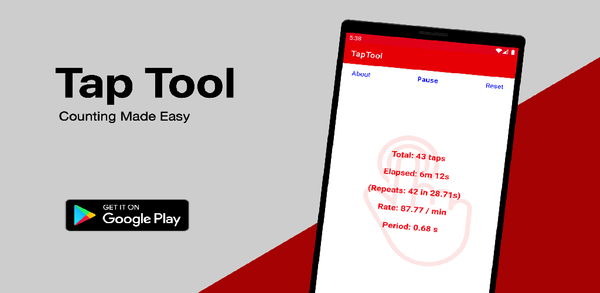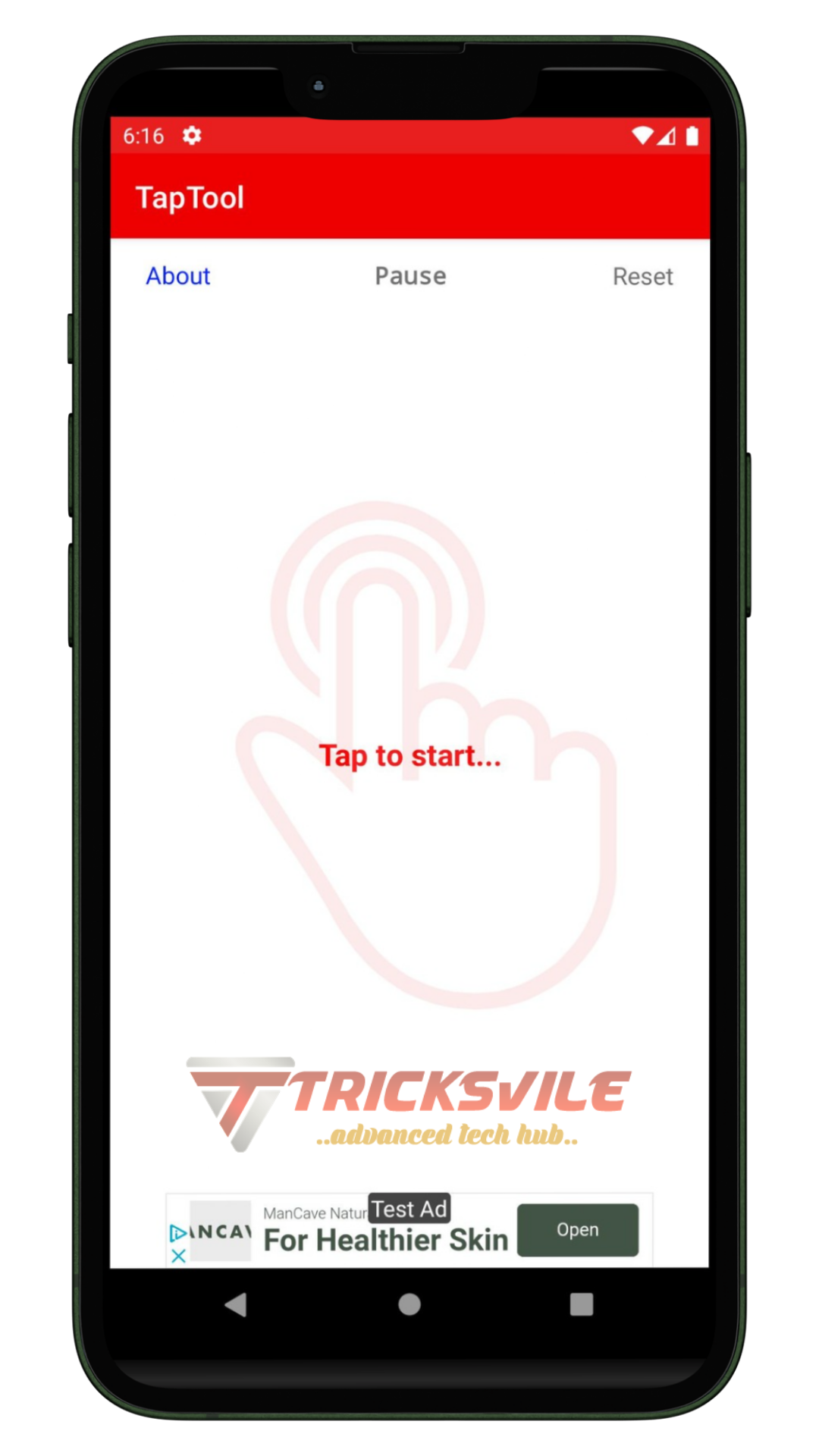Tap Tool App Review: Best Auto Clicker for Android Without Root or Ads
Simon McMenzie
Feb 22, 2022
Apr 17, 2022
4.92 MB
1.4.4
5.0
1,000,000+
Images
Description
Tapping the same spot on your screen over and over isn’t just annoying — it slows you down and wears you out. Whether you’re grinding in a mobile game, collecting rewards, or using apps that require repetitive gestures, doing it manually wastes time.
Most auto tapper apps claim to solve this, but they often come with too many ads, laggy controls, or complicated setup steps. Some even ask for root access — which many users aren’t comfortable with.
Tap Tool changes that.
It’s a lightweight, ad-free auto clicker for Android that lets you automate screen taps with full control. You decide where to tap, how fast, and for how long — all without rooting your phone or dealing with bloated features.
Whether you’re a mobile gamer or someone who just wants to simplify repetitive tasks, Tap Tool gives you tap automation that’s fast, clean, and easy to use.
In this guide, you’ll learn how the Tap Tool app works, what it offers, and whether it’s the right choice for your needs.
What is Tap Tool App?
Tap Tool is a simple Android app that automates screen taps for you. Instead of manually tapping the same spot repeatedly, you can set the app to do it automatically — saving time and effort.
The app is designed for people who use:
- Mobile games with repetitive tapping (like idle or farming games)
- Productivity apps with routine gestures
- Accessibility tools for users who need hands-free interaction
With Tap Tool, you don’t need root access. You just install it from the Play Store, grant permission, and start setting your tap points. The interface is clean and minimal, so you won’t get lost in menus.
Once active, Tap Tool places a floating control panel on your screen. From there, you can:
- Add tap points anywhere
- Set how fast it should tap
- Start or stop automation instantly
It’s lightweight, easy to set up, and runs smoothly on most Android phones — even older ones.
Key Features of Tap Tool App
Tap Tool is built for users who want quick and reliable screen tap automation without unnecessary complexity. Here are its standout features:
- Custom Tap Speed: You can adjust how frequently each tap repeats, whether you need one tap every few seconds or hundreds per minute. This flexibility is ideal for both slow, timed actions and fast-paced tapping in mobile games.
- Instant Start and Stop Controls: The floating control lets you activate or pause automation with a single tap, making it easy to switch on while inside a game or app. No need to return to the main menu or dig through settings.
- Floating Control Panel: Tap Tool adds a movable panel that stays on top of your screen, giving you real-time access to your tap points and controls. It makes multitasking simple and is especially helpful when testing tap positions.
- No Root Access Required: Many automation tools need root, but Tap Tool works directly after installation. You just grant accessibility permission, and it runs safely on most Android devices without compromising your system’s security.
- Multi-Point Tap Support: You’re not limited to just one tap location. Tap Tool allows multiple taps to run simultaneously or in a timed sequence, which is useful for games with split controls or productivity tasks with repetitive inputs.
- Battery-Friendly Performance: The app runs in the background with minimal CPU and memory usage. Even during long automation sessions, it won’t overheat your device or rapidly drain your battery like many similar tools.
How to Use Tap Tool APK
Setting up Tap Tool app is fast and straightforward, even if you’ve never used an auto tapper before. You won’t need root access or any complicated configuration. Just follow these basic steps:
First, download and install the app. Get the APK file from a trusted source. If this is your first time installing an APK manually, allow installations from unknown sources in your phone’s settings.
Once installed, open the app. You’ll be prompted to grant accessibility permissions. This is necessary for Tap Tool to simulate taps on your screen. Simply go to:
- Settings > Accessibility > Tap Tool
- Toggle it on and return to the app
With permissions granted, it’s time to set your tap points. A floating control panel will appear on your screen. Use it to place one or more tap targets by pressing the plus icon. You can drag each point to the exact area you want tapped.
Next, adjust your tap settings:
- Set the tap frequency (how fast it taps)
- Choose a duration or let it run continuously
- Decide whether to tap on a single point or in multiple locations
When everything is ready, tap Start. The automation will begin immediately and continue based on your setup. You can switch over to any app or game — Tap Tool runs on top of other apps without interruption.
To stop the tapping, just press the floating stop button. You can pause or tweak the settings as needed without closing the app.
If you’re using the app for longer sessions or complex setups, consider saving your configuration so you don’t have to start over each time.
Pro tip: For smoother performance, disable battery optimizations on Tap Tool. It helps the app run more consistently during background tapping, especially on newer Android versions.
Pros and Cons of Tap Tool App
Tap Tool keeps things simple, but that doesn’t mean it’s for everyone. Depending on how and where you use it, the experience can vary.
What works well:
- No root required
- Lightweight and responsive on older devices
- Multi-point tap support
- Fast setup, no login or ads
Where it falls short:
- No setup guide, which might confuse first-time users
- Doesn’t work with all games (some block automated input)
- Lacks scripting or gesture support for advanced tasks
Tap Tool is great if you want something quick and reliable. It won’t replace full automation tools, but it gets the job done.
What Users Are Saying About Tap Tool
Tap Tool doesn’t have the hype of big-name automation apps, but it’s quietly built a loyal following. Most users like its speed, simplicity, and clean design.
Here’s what users have shared in app communities and download sites:
“Used it for Cookie Clicker Mobile and it saved me hours. Doesn’t crash like other auto clickers.” – Reddit
“Simple UI, no nonsense. Would be perfect if it had profiles for different games.” – APK forum
“Great for farming in tap based games, but it would be nice to have more advanced scripting.” – App review site
Some new users do get stuck during setup, but once permissions are granted and tap points are added, most report smooth performance.
Alternatives to Tap Tool App
Tap Tool does the basics well, but if you want more control or features, try these options:
Auto Clicker by True Developers Studio
- Offers gesture and swipe support
- Better for advanced users
- Slightly heavier and has ads
QuickTouch
- Easy setup for fast tapping
- Good for beginners
- Limited multi-point support
Click Assistant
- Great for scripting and loops
- Allows swipes and gestures
- Takes more time to configure
Each app has its edge. Tap Tool is ideal if you want clean tap automation without distractions.
Final Verdict
If you’re tired of tapping the same spot for hours, Tap Tool APK is an easy fix. It’s light, direct, and works on most Android devices without root or bloat.
It’s not for power users who need scripts or gesture loops, but for simple, repeat tapping — it works well.
Use it if:
- You want fast tapping in games or apps
- You don’t want ads, logins, or heavy settings
- You just need reliable, manual-free tapping
Skip it if:
- You need advanced automation
- You want full tap scripting
- You’re using apps that block automated input
Frequently Asked Questions (FAQ)
Where can I download Tap Tool APK?
You can get the latest version from sites like APKCombo, APKPure, or the official GitHub if available. Always scan files before installing.
Does Tap Tool require root?
No. It works on most Android devices without root access.
Can Tap Tool be used in games?
Yes, but some online games may block auto tapping tools or flag them. Use at your own risk.
Will it drain my battery?
Tap Tool is lightweight and designed to run in the background with low battery impact.
Does it work on Android 13 and above?
Yes, as long as accessibility permissions are granted. Battery optimization settings may need to be turned off for best results.
Related apps
What's new
Update to fix Ads Policy issue