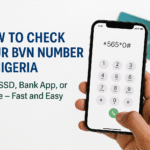Struggling to share data on your MTN line in 2025? You’re not alone.
Many users have reported failed transfers and confusion after MTN changed its data-sharing system. Whether you’re trying to send 500MB to a friend, buy a bundle for someone, or remove a number from your share list, using old codes like *131# no longer works.
MTN now uses new USSD and SMS formats, plus app-based methods that many people haven’t explored yet. If you don’t know the updated codes or menus, your data transfers might keep failing.
This guide breaks it all down—step by step.
You’ll learn:
- The latest MTN data-sharing codes that actually work
- How to share data using the MyMTN app
- The difference between personal and SME data sharing
- How to automate or cancel recurring transfers
- What to do if a transfer fails
Everything here is based on MTN Nigeria’s official 2025 updates, so you can follow with confidence.

1. New MTN Data Sharing Code (Updated for 2025)
MTN has replaced the old *131# data-sharing system with updated USSD and SMS codes that now operate under the new *312# and 312 frameworks.
These methods are faster and more reliable—but only if you’re using them correctly.
USSD Method
To share data using a direct USSD command:
Dial:
*312*PhoneNumber*DataAmount#
Example: *312*08031234567*100# to send 100MB
You’ll receive a confirmation message once the transfer is successful.
Key details:
- Works only for MTN-to-MTN numbers
- Data is deducted from your existing active bundle
- Minimum transferable amount: 50MB
- Maximum limit per day: 5GB
SMS Method
You can also share data via a simple text message:
Send:
Transfer 08031234567 100 to 312
This method offers the same limits and rules as the USSD option. It’s ideal when you can’t access the USSD menu but still want to send data quickly.
Always double-check the number and data amount before confirming.
2. How to Share Data Using the MyMTN App
If you prefer a more visual and user-friendly method, the MyMTN App offers a smooth way to share data without remembering USSD or SMS codes.
This method is perfect for users who like tapping through menus or want more control over their sharing activity.
Steps to Share Data via MyMTN App
- Download and install the MyMTN App from the Google Play Store or Apple App Store
- Log in using your MTN number and verify with an OTP
- On the home screen, tap “Share” or navigate to “Data Share”
- Enter the recipient’s MTN number and the amount of data you want to send
- Tap “Confirm” to complete the transfer
You’ll get a success notification once the data has been sent.
The app also gives you access to:
- Your sharing history
- Beneficiary management (add/remove numbers)
- Automated sharing tools for scheduling recurring transfers
Using the MyMTN app is one of the easiest ways to manage your data—especially if you send bundles frequently.
3. Buy Data for a Friend (Gift Option)
Instead of sharing your existing bundle, you can directly buy a new data plan for someone else. This is ideal when you want to send data but don’t want it deducted from your own active bundle.
MTN’s Gift Data feature allows you to purchase any standard bundle for another MTN number using airtime.
How to Gift Data via USSD
Dial:
*312*BundleActivationCode*RecipientNumber#
Example: *312*106*08031234567# to buy 1GB for your friend
This method deducts the cost of the bundle from your airtime balance, not your data.
Things to remember:
- You must have enough airtime to cover the cost of the selected bundle
- Only standard bundles are available—not special offers or social plans
- The recipient must be on the MTN network
You can also gift data using the MyMTN App by selecting “Buy for a Friend” under the data options. It’s a simple way to help friends or family stay connected.
4. Request Data from a Friend
If you’re low on data and can’t afford a bundle at the moment, MTN allows you to request data directly from another MTN user. This feature is helpful in emergencies or when you’re out of airtime.
When you send a request, the person you contact will receive a prompt asking them to send data to your line.
How to Request Data on MTN
- Dial:
*3212# or *312*8#
- Select Option 3: Request Data
- Enter the MTN number of the person you’re requesting from
- Confirm the request
The recipient will get a message asking them to approve or deny your request.
What you should know:
- You can only request data from another MTN user
- The request won’t work if the recipient doesn’t have a valid data bundle
- There’s no charge to send or receive a data request
Use this feature wisely, especially if you’re frequently reaching out to the same people. You can also track incoming or pending requests through the same menu.
View and Manage Data Requests
If you’ve sent or received multiple data requests, MTN makes it easy to track and manage them. You can check pending requests, view history, or cancel a request you no longer need.
This helps you stay organized, especially if you share or request data frequently from family, friends, or coworkers.
How to View Pending Data Requests
- Dial:
*312*8#
- Select Option 4: View Requests
You’ll see a list of recent requests you’ve received or sent. From here, you can take action by:
- Approving or declining requests
- Cancelling requests you’ve sent by mistake
- Viewing the status of completed or expired requests
Keeping track of your data activity ensures you don’t miss important requests or end up sending data to the wrong person. It also helps you monitor how often your number is being used for data sharing.
Automate Data Sharing to Someone
If you regularly send data to certain numbers—like your kids, spouse, or staff—you can automate the process. MTN’s automated data sharing feature lets you schedule recurring transfers, saving you the stress of repeating the process manually.
This is especially useful for parents, business owners, or anyone managing multiple MTN lines.
How to Set Up Automatic Data Transfers
- Dial:
*312*8# or *3212#
- Select Option 5: Automate Sharing
- Enter the recipient’s MTN number
- Choose the amount of data to send
- Set the frequency (daily, weekly, or monthly)
- Confirm the setup
Once activated, MTN will automatically send the chosen data amount to the selected number at the set interval.
You can manage or cancel automation anytime by returning to the same menu and selecting the “View or Cancel Automation” option.
Automating your data sharing ensures you never forget to send bundles to those who rely on you—and gives you full control over how much and how often data is shared.
How to Unshare a Number
If you no longer want to share your data with someone—whether it’s an old contact, former staff, or just a mistake—you can remove their number from your beneficiary list.
Unsharing stops them from receiving any more data from your account automatically or manually.
Method 1: Using USSD
- Dial:
*312*8#
- Select “Remove Beneficiary” from the menu
- Choose the number you want to unshare
- Confirm the removal
Method 2: Using SMS
- Send:
Remove 08031234567 to 312
You’ll receive a confirmation message once the number has been successfully removed from your sharing list.
Note:
Removing a number does not cancel past transfers—it only stops future sharing from your line.
You can re-add the number later if needed by using the same data-sharing methods.
8. SME Data Sharing (For Business Users Only)
MTN offers a separate data sharing service called SME Data for business users and data resellers. This option allows bulk purchases of data that can be distributed to multiple MTN numbers.
It’s different from personal sharing and requires a dedicated MTN SME line.
How SME Data Sharing Works
- Dial
*461# on your SME-enabled MTN line
- Select “Buy Data Bundle” and choose a data size
- After purchase, select “Share Data”
- Enter the recipient’s MTN number and the amount of data to send
- Confirm the transaction
Key SME Features
- You can share data with multiple users from a single bulk bundle
- Data is valid for a specific duration, often longer than personal plans
- You can manage beneficiaries, check balances, and review usage reports
To check your SME data balance, dial:
*461*7*1#
Important:
SME services are not available to regular prepaid users. You must register and activate an SME account through MTN’s business channels to use this feature.
Quick Reference: MTN Data Codes (2025)
Here’s a simplified table with the latest MTN data-sharing and management codes for 2025. Bookmark or save this for easy access whenever you need it.
Use these codes for fast actions without needing the MyMTN app. Make sure you always double-check numbers and amounts before confirming any transaction.
Common Issues and Fixes
If your MTN data sharing isn’t working, you’re likely using outdated codes or trying to send from the wrong bundle. Here are the most common issues users face—and how to fix them quickly.
1. Using Old or Incorrect Codes
MTN no longer supports *131# for data sharing.
Fix: Always use *312# or the updated direct codes shared in this guide.
2. Trying to Share Bonus or Promo Bundles
Only regular data plans can be shared.
Fix: Make sure the data you’re trying to share is from your main data balance, not bonus, social, or night plans.
3. Recipient is Not on MTN
Data sharing only works from one MTN line to another.
Fix: Confirm the recipient is using an active MTN SIM.
4. Exceeding Daily Limit
You can’t send more than 5GB of data in a day.
Fix: Track your total data sent and try again the next day if you’ve hit the limit.
5. MyMTN App Not Responding
Sometimes the app may fail to load or complete a transaction.
Fix: Clear the app cache, update to the latest version, or try the USSD alternative instead.
Understanding these common problems helps you avoid failed transfers and ensures a smooth sharing experience.
FAQ
1. Can I share MTN data with Airtel, Glo, or 9mobile users?
No. MTN data sharing only works between active MTN lines. Cross-network sharing is not supported.
2. Can I share bonus or social bundle data?
No. You can only share data from your main active bundle. Bonus, night, or social media data cannot be transferred.
3. What is the minimum and maximum data I can transfer?
The minimum you can send is 50MB, while the maximum per day is 5GB.
Once you reach 5GB in total transfers, you’ll have to wait until the next day.
4. What’s the difference between SME and regular data sharing?
SME data sharing is designed for business users and resellers.
It requires a special SME line and allows bulk sharing. Regular data sharing is for everyday MTN users using personal plans.
5. Can I schedule automatic data transfers?
Yes. Use *312*8# or *3212#, then select Option 5: Automate Sharing to set recurring data transfers to any MTN number. You can cancel it anytime.
This FAQ clears up common doubts and helps you get the most out of MTN’s updated data-sharing features.
Conclusion
MTN’s updated data-sharing system in 2025 is faster, more flexible, and built to give users full control—if you know the right steps.
With the new USSD code *312#, SMS line 312, and added features like automated transfers and beneficiary management, you can now send data, gift bundles, request support, or remove users—all from one central menu.
Whether you’re sharing 100MB with a friend, buying 1GB for your sibling, or managing recurring transfers to your child’s line, MTN’s tools make it possible in just a few taps or dials.
Just remember:
-
Always use the new codes, not outdated ones like *131#
-
Share only from your main data balance
-
Keep track of your 5GB daily limit
-
Use the MyMTN App for easier tracking and one-tap transfers
With this guide, you now have everything you need to avoid failed transfers and make your MTN data sharing smoother, faster, and stress-free.